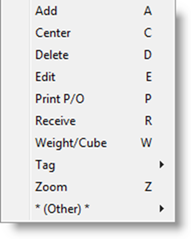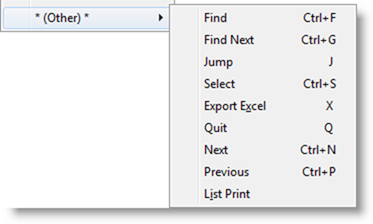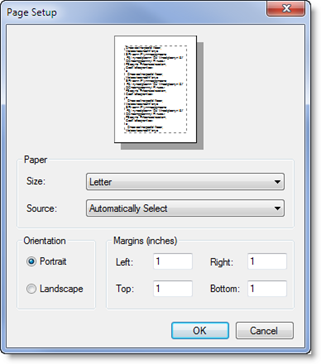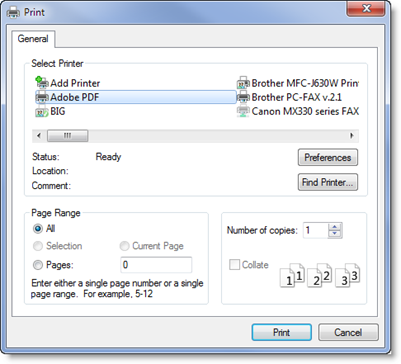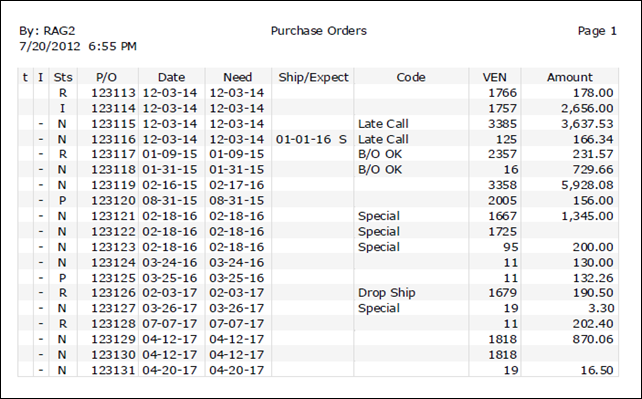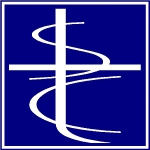Mouse Actions
- left-click – highlight a row
- left-click (hold down) and drag – to center. (The cursor will change to an open/closed hand).
- right-click – to open the context menu (commands)
- double left-click – to edit the highlighted row
You can also use the mouse to click on a column header to sort the rows by the column.
Note: Only the rows currently in the display will be sorted using this method. If you need more records, PAGE-UP or PAGE-DOWN to increase the number of records in the current display. Then click on the column header to sort.
Keyboard Actions
- HOME – Highlights the first record in the current display.
- END – Highlights the last record in the current display.
- PAGE–UP – Move highlight up one page of rows.
- PAGE-DOWN – Move highlight down one page of rows.
- UP arrow – Move highlight up one row.
- DOWN arrow – Move highlight down one row.
- LEFT arrow or ESC – Move focus to Start Prompt.
- SPACE or ENTER – Edit highlighted record.
Standard one-character Actions
- A – Add new record.
- B – Balance (on some lists).
- C – Center display around highlighted record. (This action reloads the list).
- D – Delete record.
- E – Edit record.
- J – Jump to another program (menu).
- M – Open the context menu.
- T – Tag record.
- Q – Quit program (or return to main list).
- Z – Zoom.
- CTRL-F – Find
- CTRL-G – Find Next
- CTRL-S – Select
- F11 – Bookmark
- F12 – Help
The context menu will list all the one character actions that are available for the current program. Press M or right-click to display the context menu:
The Tag section lists all of the TAG actions. See the article on the Tag Feature.
The *(Other)* section contains (mostly) the CTRL+ actions:
- Find and Find Next – See the article on Finding Stuff – Find
- Export Excel – If Excel© is installed on the PC, the current list of records will export to a live instance of the spreadsheet.

- Next / Previous – the List window keeps a running history of records edited. Use CTRL-N and CTRL-P to trace back and forth between recently edited records.
- List Print – prints a list of the records currently in the display index. That is the number in the upper right hand corner of the window. The program will open the Page Setup and Print dialogs:
And then the report:
The context menu will also contain actions that are custom to the program.
 Page 1 — list window
Page 1 — list window
 Page 2 — start prompt
Page 2 — start prompt
 Page 3 — list display
Page 3 — list display
 Page 4 — mouse and keyboard
Page 4 — mouse and keyboard
 Page 5 — buttons and status bar
Page 5 — buttons and status bar
Next — Buttons and Status Bar >