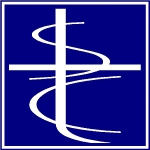Buttons
What we call edit buttons are the buttons at the bottom of the window. These buttons change their state depending on the current operation.
The buttons provide a place to “land” when you are finished with a record.
When the buttons are in a neutral state they display as follows:
When you press one of the buttons on the left (add, edit, delete), the captions change.
Add:
Click the Add button or press A.
The Add button changes to Update. The Edit button changes to Copy. The Quit/List button changes to Cancel. The Copy action allows you to copy the last active or highlighted record, (also press F2). Cancel will cancel the add action.
Edit:
Click the Edit button or press E, or left-click on an edit field:
The Add caption changes to Next (for the next record). The Edit caption changes to Update. The Delete caption changes to Previous (for the previous record).
If any of the buttons other than Cancel is selected, any changes on the current displayed record will be saved.
Delete:
Click the Delete button or press D.
The Add and Edit buttons are disabled. The Delete button receives focus with the caption Delete? to confirm the delete. The Cancel button will cancel the delete. So, to delete a record, you have to click on the Delete button twice.
When in Delete mode, all the fields display grayed out.
View:
If the permissions for the current program do not allow Add, Edit, or Delete, the buttons look like this in the neutral state:
When the View button is selected, the button captions change to:
Keyboard Function keys:
- F1 – Next record.
- F2 – Previous record.
- F3 – Return to main List window with current record highlighted.
- F4 – Cancel the current action (add, edit, delete).
When editing a record, F1, F2, and F3 will save any changes made to the record. F4 will always abandon any changes and redisplay the record with its previous values.
In Add and Edit you can press ESC to go immediately to the corresponding Update button. If you press ESC when a button is highlighted, the action will be cancelled.
 Page 1 — edit window
Page 1 — edit window
 Page 2 — the buttons
Page 2 — the buttons
 Page 3 — find field
Page 3 — find field
 Page 4 — field TAG
Page 4 — field TAG
 Page 5 — the edit field
Page 5 — the edit field
Next – Find Field >